Are you receiving a "Cannot Verify Server Identity" error message on the new iOS Version and are using hosted email with us?
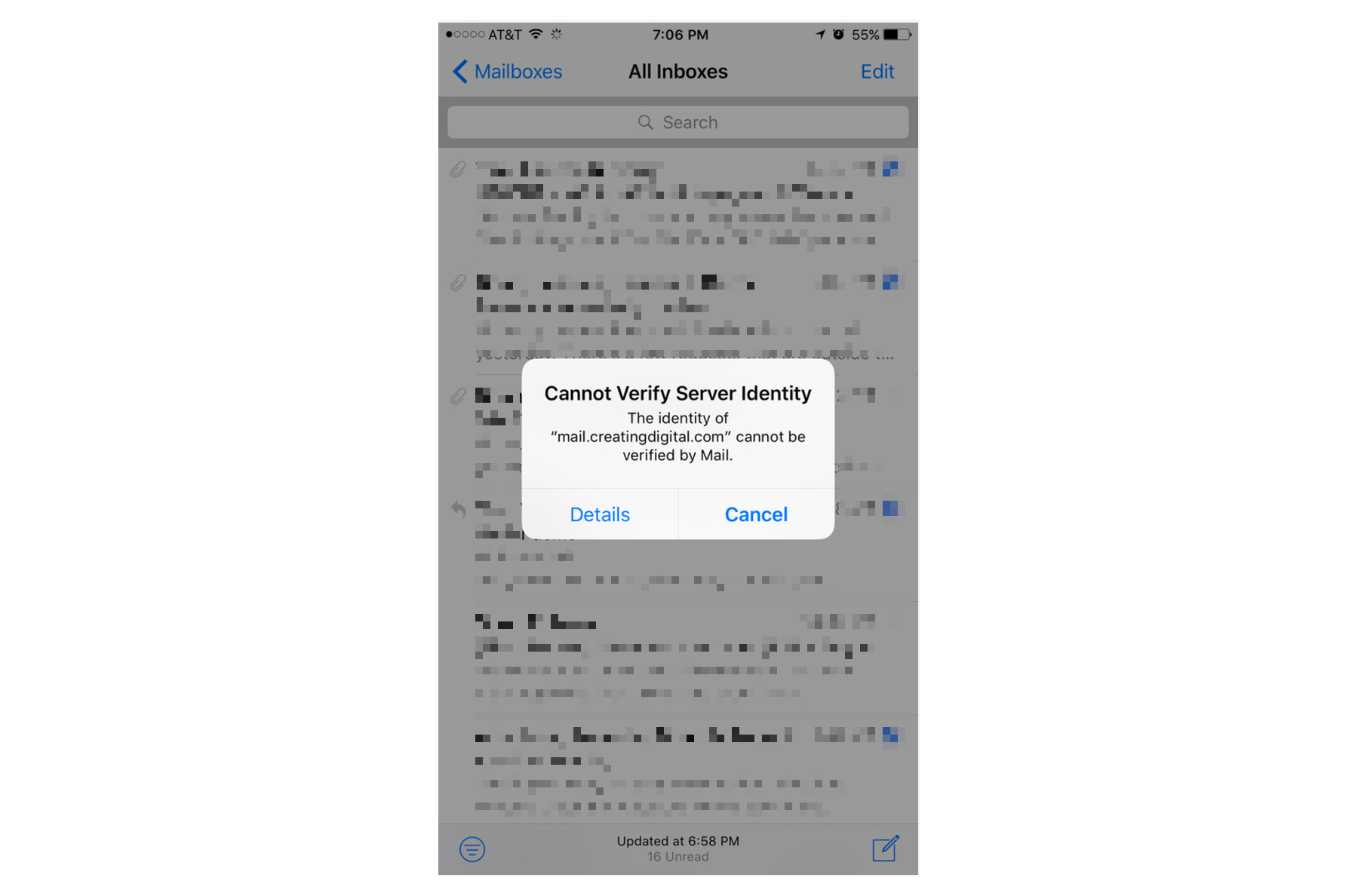
You will simply need to change your incoming and outgoing mail servers to be one of the following:
secure3.securedatatransit.com
secure5.securedatatransit.com
To do this go to:
* Settings
* Accounts
* Select Your Account
* Select Your Account (Again)
* On this screen, change your incoming mail server to be one of the above mail server addresses (secure3.securedatatransit.com or secure5.securedatatransit.com One will work for you, the other will say incorrect password depending on which mail server your account is hosted on.)
* Then Click on Outgoing Mail Server, click on Primary Server, and do the same thing here.
* Click on Done, then click the back arrow, and click on Done again.
* Your email should work!
Screenshot 1: (Change the red outline area to be secure3.securedatatransit.com or secure5.securedatatransit.com)
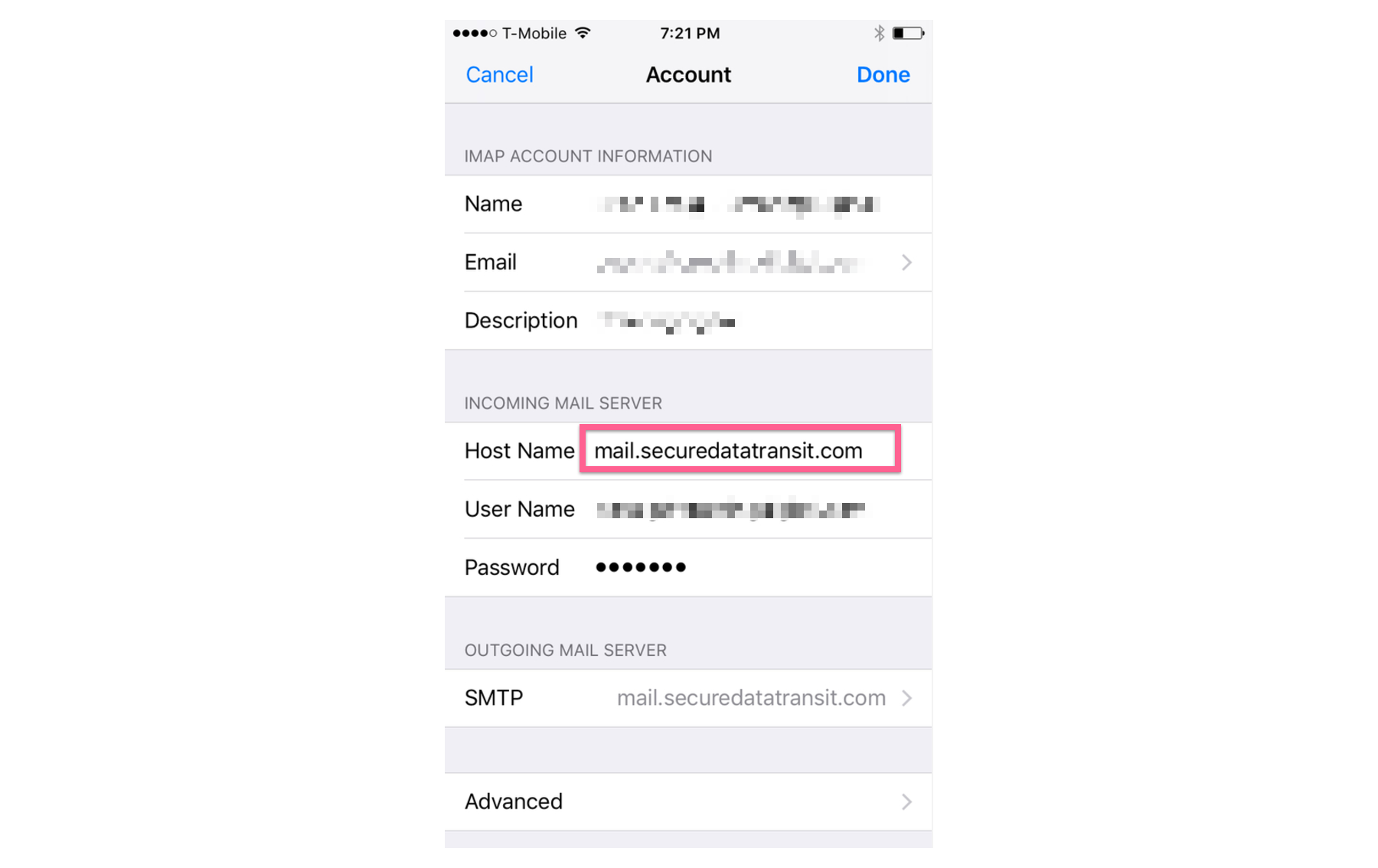
Screenshot 2: (Change the red outline area to be secure3.securedatatransit.com or secure5.securedatatransit.com)
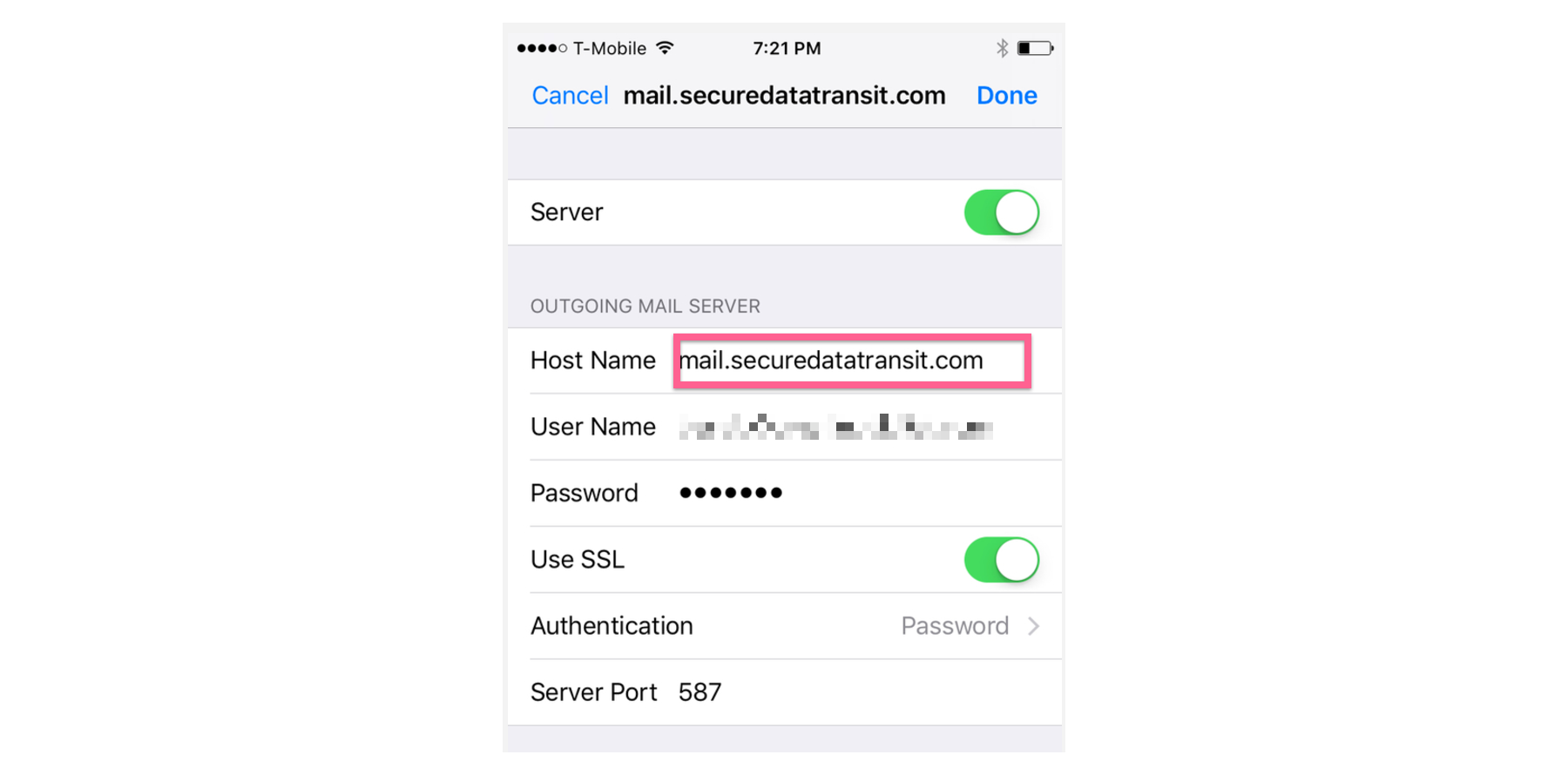
A little background on the issue: We always let clients use mail.<thierdomain>.com as their mail server name. These were essentially "fake nicknames" for what was really our mail servers name. It was easy, simple, and great! Apple however, in an attempt to increase mail security now requires that hostnames be tied to a single security certificate on a single server, or they will no longer let the iphone connect at all. As such we had to install to make some configurations changes, and some customers may receive a certificate error and need to switch their mail settings.
Here's to Apple!